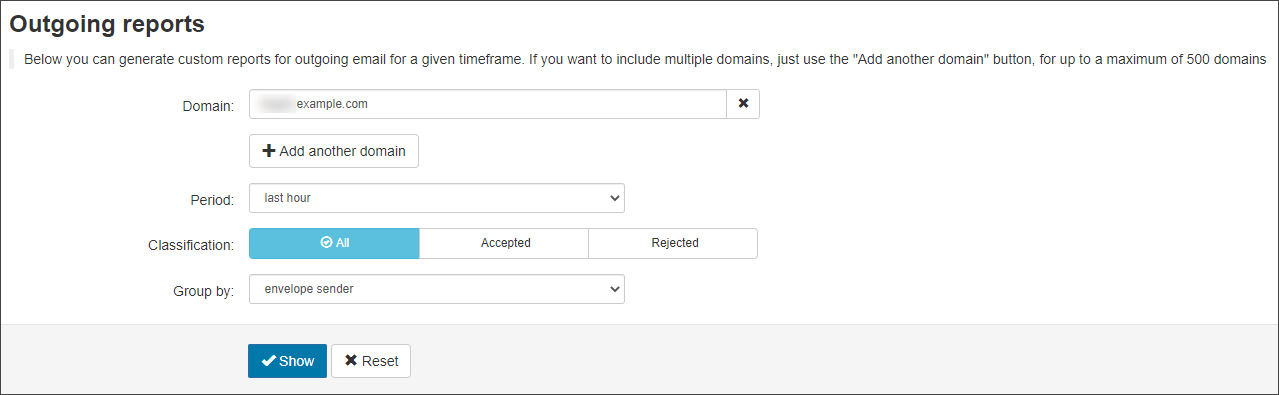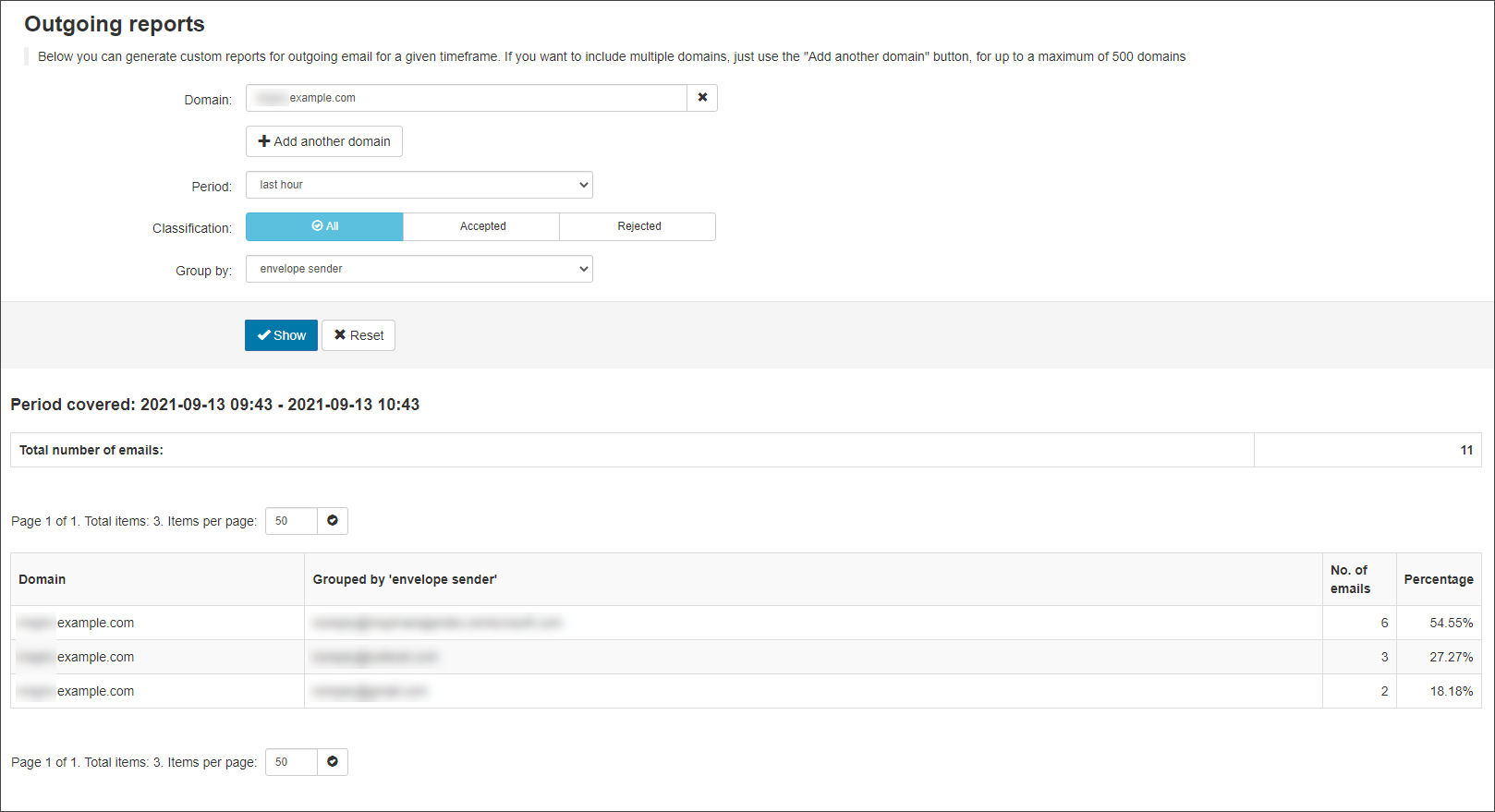Outgoing reports are custom reports detailing outgoing mail for your domains for a given time frame and can be done for individual or multiple domains.
You can report on outgoing mail sent in the last hour, 6 hours, 12 hours, 24 hours or 7 days and this report displays the total number of outgoing messages per domain - and a break down of the number of messages grouped by either identity, envelope sender or from header.
You can access this facility from the Admin level Control Panel only.
Create an Outgoing Report
- Login to Mail Assure as an Admin Level user
- Navigate to Reporting > Outgoing reports
- Enter the domain you want to report on
Add more domains by using the Add another domain button.
- From the Period dropdown, choose from:
- Last hour
- Last 6 hours
- Last 12 hours
- Last 24 hours
- Last 7 days
- In the Classificationfield, select which mail you want to include:
- All
- Accepted
- Rejected
- In the Group by dropdown, select how you want your mail grouped in the report output:
- Identity
- Envelope sender
- From header.
- Click on Show to generate your report
The report details are displayed at the bottom of the page.